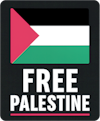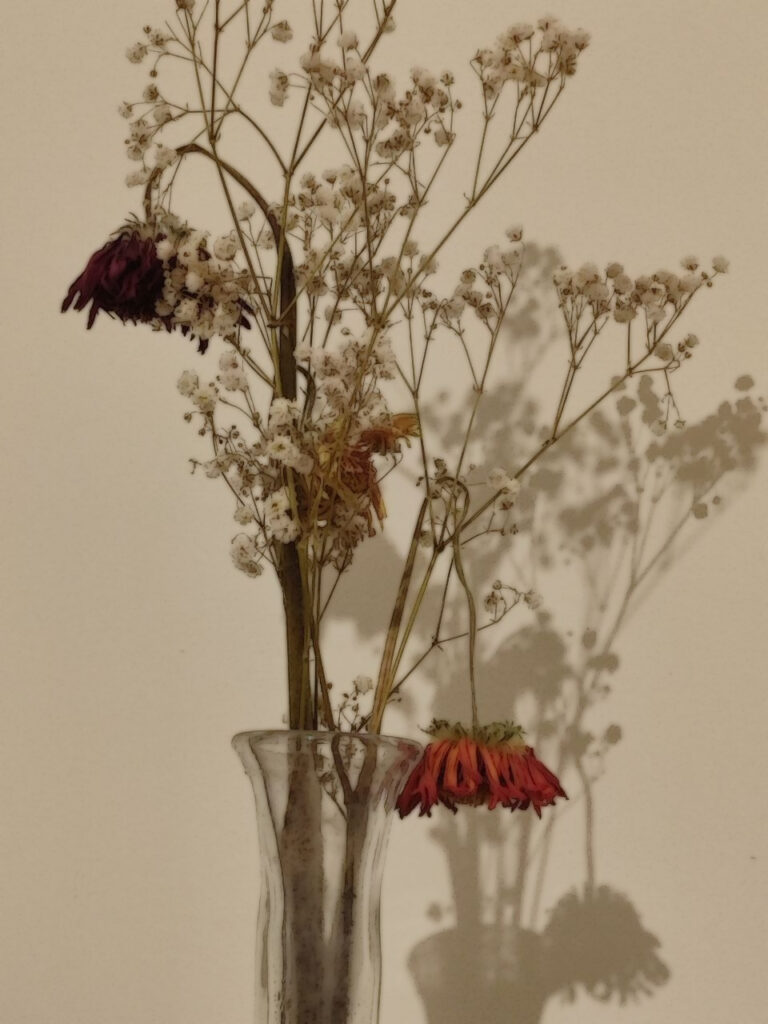I’ve used ChatGPT to create a python script which will take a list of email addresses and put them in to X number of groups in CSV format.
The input format needs to be a single email address on each line. If you copy and paste a column of email addresses from Excel, it will match this format.
Example input:
alice@example.com
bob.smith@domain.org
carla.jones@sample.net
david_brown42@test.io
emily.zhao@website.comExample output (in this case, 1 group only):
alice@example.com, bob.smith@domain.org, carla.jones@sample.net, david_brown42@test.io, emily.zhao@website.com
When you press the ‘Transform to CSV groups’ button, the list will be split in to X groups where each group is a single line of email addresses separated by a comma. You can choose the number of groups.
This is the format that email clients expect when sending an email to multiple recipients.
Here is the python3 code:
import tkinter as tk
from tkinter import scrolledtext
def split_emails(emails, num_groups=4):
"""
Split a list of emails into num_groups roughly equal parts.
Returns a list of lists.
"""
n = len(emails)
if n == 0:
return [[] for _ in range(num_groups)]
q, r = divmod(n, num_groups)
groups = []
index = 0
for i in range(num_groups):
size = q + (1 if i < r else 0)
groups.append(emails[index:index+size])
index += size
return groups
def transform_action():
# Get raw input and list of emails
raw = input_text.get("1.0", tk.END)
emails = [line.strip() for line in raw.splitlines() if line.strip()]
# Get number of groups from input
try:
num_groups = int(group_entry.get())
if num_groups < 1:
num_groups = 1
except ValueError:
num_groups = 4
# Update total count label
count_label.config(text=f"Total emails: {len(emails)}")
# Split into groups
groups = split_emails(emails, num_groups=num_groups)
# Prepare output
output_text.configure(state=tk.NORMAL)
output_text.delete("1.0", tk.END)
for i, group in enumerate(groups, start=1):
# Group label with count
output_text.insert(tk.END, f"Group {i} ({len(group)} emails):\n\n")
# CSV line
csv_line = ', '.join(group)
output_text.insert(tk.END, f"{csv_line}\n")
# Spacing between groups
output_text.insert(tk.END, "\n\n\n")
output_text.configure(state=tk.DISABLED)
def clear_action():
# Clear input and output areas and reset count
input_text.delete("1.0", tk.END)
output_text.configure(state=tk.NORMAL)
output_text.delete("1.0", tk.END)
output_text.configure(state=tk.DISABLED)
count_label.config(text="Total emails: 0")
group_entry.delete(0, tk.END)
group_entry.insert(0, "4")
# Setup GUI
root = tk.Tk()
root.title("Email List Splitter")
root.geometry("800x550") # increased height for controls
# Input label and text area
tk.Label(root, text="Enter one email per line:").pack(anchor=tk.W, padx=10, pady=(10, 0))
input_text = scrolledtext.ScrolledText(root, wrap=tk.WORD, height=10)
input_text.pack(fill=tk.BOTH, expand=False, padx=10, pady=5)
# Toolbar with buttons and count label
toolbar = tk.Frame(root)
toolbar.pack(fill=tk.X, padx=10, pady=5)
transform_btn = tk.Button(toolbar, text="Transform to CSV Groups", command=transform_action)
transform_btn.pack(side=tk.LEFT)
count_label = tk.Label(toolbar, text="Total emails: 0")
count_label.pack(side=tk.LEFT, padx=(10, 10))
# Group label and input field aligned left-to-right on right side
group_frame = tk.Frame(toolbar)
group_frame.pack(side=tk.RIGHT, padx=(0, 10))
group_label = tk.Label(group_frame, text="Number of groups")
group_label.pack(side=tk.LEFT, padx=(0, 5))
group_entry = tk.Entry(group_frame, width=5)
group_entry.insert(0, "4")
group_entry.pack(side=tk.LEFT)
clear_btn = tk.Button(toolbar, text="Clear email list", command=clear_action)
clear_btn.pack(side=tk.RIGHT, padx=(10, 10))
# Output label and text area
tk.Label(root, text="CSV Output for each group:").pack(anchor=tk.W, padx=10, pady=(10, 0))
output_text = scrolledtext.ScrolledText(root, wrap=tk.WORD, height=10, state=tk.DISABLED)
output_text.pack(fill=tk.BOTH, expand=True, padx=10, pady=5)
# Start the GUI
root.mainloop()
Alternatively, you can download a Windows executable here: