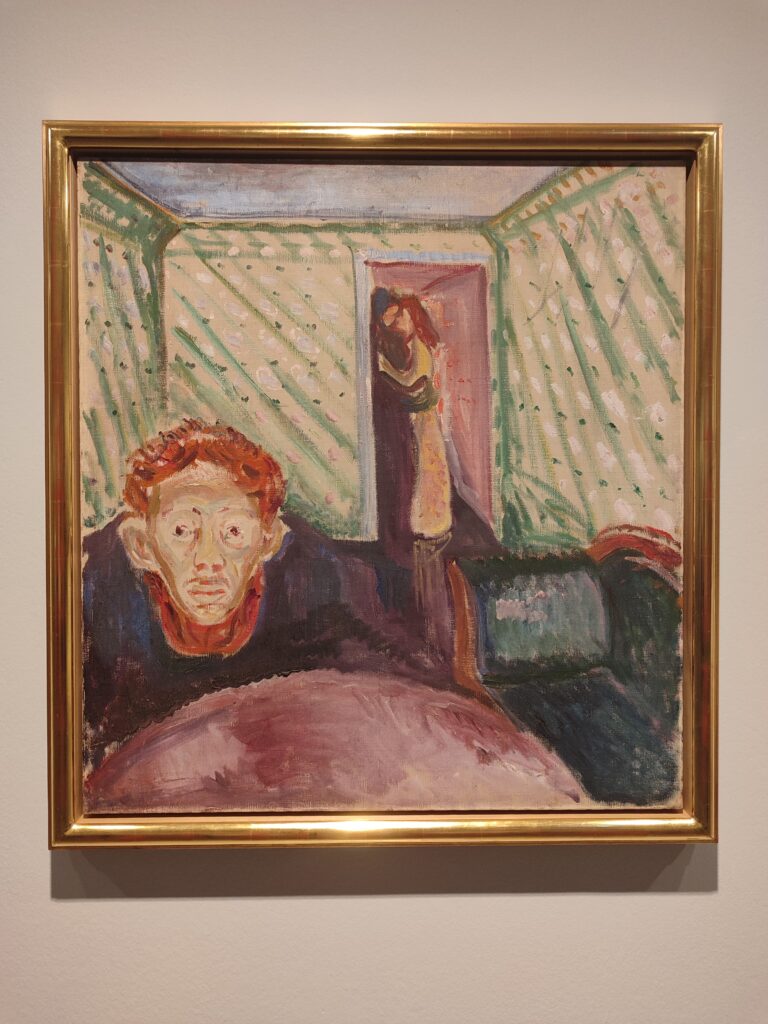Just a heads-up for anyone running MailEnable Enterprise Premium on Windows Server 2022 and Malwarebytes Premium…
We recently installed Malwarebytes to enhance security on your MailEnable mail server. I have always been happy with Malwarebytes and highly recommend it as security software on desktop PCs. However, after recently installing Malwarebytes Enterprise Premium, we’ve experienced a number of issues.
Firstly, the MailEnable IMAP service would go down, and some connections to other services would be blocked entirely. After IMAP went down, the host would become sluggish or we’d be unable to connect via RDP.
Finally, the host would crash entirely and all services would go down.
We are not certain yet of the exact cause, but we know that this problem started happening after we installed Malwarebytes and ended immediately after we uninstalled and did a Windows reboot.
The details are here:
Edition: Windows Server 2022 Standard 64-bit
Version: 21H2
OS build: 20348.2340
MailEnable Enterprise Premium
Version 10.48
Malwarebytes Premium
File version 5.1.1.82If you are experiencing problems running the two MailEnable and Malwarebytes together on Windows Server 2022, it could be because there’s a conflict and it’s worth uninstalling Malwarebytes to troubleshoot.